The 7 Top Unused HubSpot Features
As companies cut budgets in 2023, you’ll need to get more done with existing software. Here are 7 ways to get more from your HubSpot account.
As companies react to a potential 2023 recession, software budgets are not growing: they’re either staying the same or getting cut. Now, instead of buying new software, CRM and operations teams need to get more value from the tools they already have. This will be a year of doing more without spending more.
As a HubSpot consultant, I see dozens of HubSpot accounts every month. There are features that both marketers and sellers consistently overlook. These unused features include some that could create a lot of value. These features could be helping marketers generate prospects, sales teams close deals, and service teams resolve customer problems faster.
If you’re a HubSpot user, then these are the features that might help you do more with less in 2023.
Before getting into the list, here’s a quick note about subscription levels: these features are available in every HubSpot account. Some of these features will be better if you have a professional or above subscription or use paid seats (to access chatbot routing or advanced automation, for example), but all will work in any HubSpot account. I’ve tried to note the places where your subscription level matters.
Here are the top seven unused HubSpot features.
Chatbots
Every HubSpot account includes a chatbot tool. It’s part of the conversation features, which also includes web-based live chat, the shared email inbox, and the Facebook messenger and WhatsApp integrations. Chatbots can do a ton of heavy lifting for website conversions and I don’t see many HubSpot customers taking advantage of them.
While everyone knows the “how can I help you?” website experience that’s like walking into a Best Buy, to me chatbots are more about giving certain visitors or certain pages an easier-than-form conversion opportunity. Bots can create contacts, book 1:1 appointments, create tickets, look up data, and more. They’re included in every HubSpot account tier, with some extra functionality like auto-routing requiring paid seats.
If you want to get more value from HubSpot and give your website visitors or app users a better experience with your company, then chatbots are a good starting point. I recommend that sales and service teams focus on chat as a channel to maximize rep efficiency.
HubSpot's chatbot how-to | Chatbots in your HubSpot account
Popup forms
Everyone uses HubSpot forms. Often the first thing I talk about with newer HubSpot marketers are simple signup forms and more complex qualification forms. Those forms can be pretty static, sitting on the sides of web pages or the center of landing pages. Unless the on-page experience points to the form, conversion rates tend to be pretty low–but the people who complete the forms tend to be highly interested.
I don’t see consistent popup form usage. HubSpot’s popups have evolved recently, with nuanced options for how they work and where or to whom they appear. The interaction and conversion rates on a well-done popup can be much higher than traditional embedded forms.
Here’s my example usage: when Twitter closed its newsletter service (R.I.P. Revue), I migrated my weekly email to my HubSpot account. I also ported some of my newsletter content to this blog, to mimic Revue’s old public profile page. Rather than embed a form on every post, a simple popup form invites readers to subscribe:
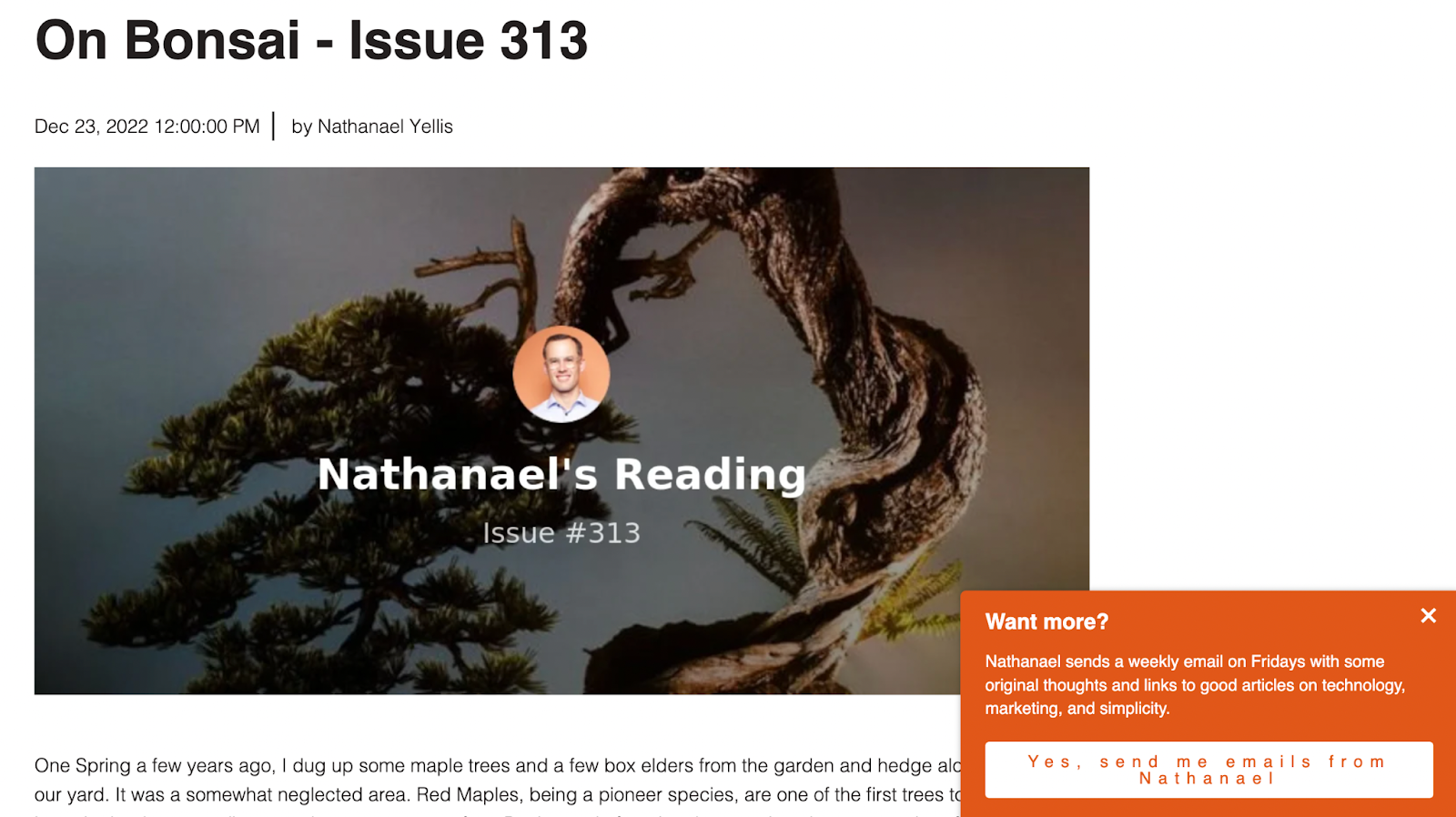
I used the new options to only show the popup form on blog posts and to only show it to visitors that don’t already get the email. This ensures current subscribers have an uninterrupted reading experience.
How to create HubSpot popup forms
Tickets
Whether you buy HubSpot’s Service Hub or not, your HubSpot CRM includes tickets. Most of the HubSpot accounts I see don’t use tickets.
What could a ticket be? If your primary usage of HubSpot is marketing, then tickets could represent marketing work to complete or reports of marketing breakdowns. If your primary usage is sales, then tickets could represent how the sales ops team supports your sales reps. These internal uses keep your teams in HubSpot for more of their work. There could be some trickiness in terms of privacy with making tickets entirely internal. Tickets are best if they represent some work to be done with your customers or some inquiry from a customer that your team needs to reply to.
I see many scenarios where tickets are unused in HubSpot and the CRM-adjacent team manages customer inquiries or small jobs in a spreadsheet or another tool. The cost to this approach is both internal (switching cost for teams using too many tools, dollar cost in buying overlapping SaaS apps) and external: if your CRM doesn’t know your customer has an open ticket, then you can’t sell or market to that customer differently.
HubSpot’s tickets video training | Tickets how-to
Revenue reporting
It’s a little surprising how often I need to remind marketers (and some salespeople!) that revenue is their goal. And I’ve already talked about reporting on revenue in my 2023 list of HubSpot stuff I am excited about. It’s a gap in many HubSpot accounts. Especially when marketers focus on channel analytics, like email performance, revenue is often missed.
All HubSpot accounts include the deal object, which stores transaction information, connected to contacts and/or companies. Not using deals is borderline malpractice. But even if deals are in-use, it still takes some effort to report on revenue.
The Enterprise tier has the best revenue reporting, with the attribution engine available for both custom reports and on the marketing analytics screens and embedded within the deal itself. On the deal, attribution reporting allows the seller to see the touchpoints that helped to win deals; in marketing analytics, the marketer can see whether the campaign, email, or page influenced revenue.
If you’re in a Professional tier account, then your best option is to use the custom report builder to join deals data to contact, company, or marketing data.
Either way: attribution or custom, your HubSpot reports should be looking at revenue.
How to create custom reports (pro & above) | Understand revenue attribution
HubSpot-built integrations
There are over a thousand integrations in HubSpot’s ecosystem, including integrations built by other app providers, iPaaS systems, and those built by HubSpot. This last category is a great starting point: HubSpot’s internally-built integrations set the standard for interoperability and represent some of the most-used applications. They include: Salesforce, Google Apps, Office365, Zoom, NetSuite, Quickbooks, and more.
For professional and above HubSpot accounts, some integrations allow you to use third-party applications directly inside of workflows. Taking the power of HubSpot’s automation to external systems is a massive opportunity for efficiency and reducing friction..
The HubSpot-built integrations collection | Integrations in workflows & how-to
Saved filtered views
Every HubSpot object type, so contacts, companies, deals, and custom objects, includes a robust ability to filter for records, display relevant information, and save the screen for future use. Saved filtered views can be pinned to the screen, shared with teams, and made default. Thus, your HubSpot records can always show exactly what you need to see. This is an under-used feature: too often, I see no saved views but a lot of searching and filtering from the default ‘everything’ tab.
For HubSpot admins, saved filtered views are a key part of team enablement. Admins can create filtered views with variables such as “belongs to current user” or “current team” and then customize the displayed data. This ensures users are getting to the right records for tasks like new lead outreach, keeping leads warm, or updating in-progress deals.
How to view and filter records
Bonus: change your HubSpot homepage
You’re in charge of what appears when you log in to HubSpot or when you click on the HubSpot icon. Here’s how:
HubSpot hack: change your default home on @HubSpot, so that when you log in or click the sprocket icon (top left) you go where you want. pic.twitter.com/ncU40ChUqG
— Nathanael Yellis (@inathanael) January 11, 2023